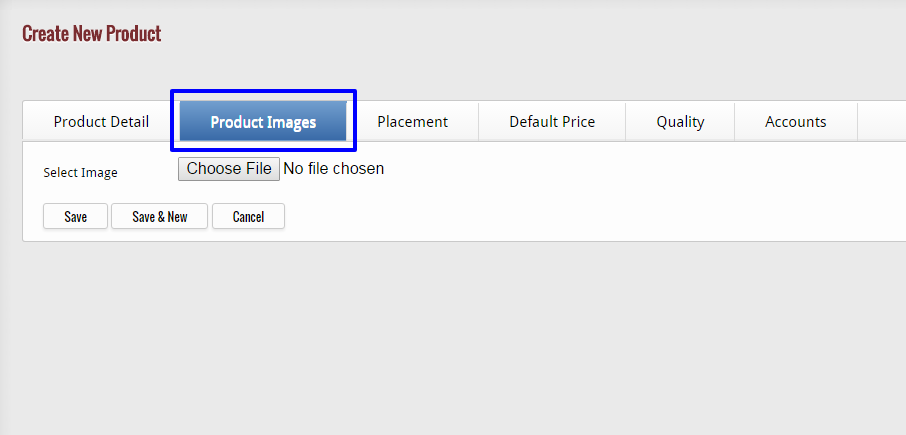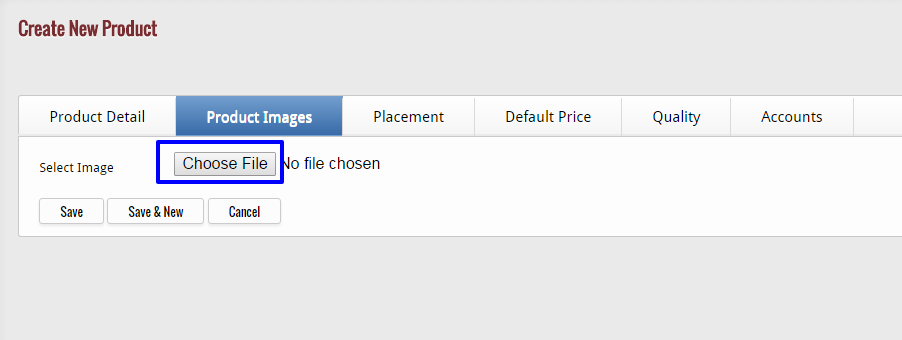After entering the essential details of the product, click on “Products Images” tab, which is available next to “Product Detail” tab.
When you click on “Product Images” tab, a new page displays on your screen that contains a “Choose File” button that helps you in adding the image of the product, which is available in any folder or place of your PC.
When you click on “Choose File” button, a pop-up window appears that facilitate you to pick the image from a location at which the image is available. If the image is placed on desktop, then select desktop and chose the image and click on “open” button.
Wait a second while uploading the image, and if you have more than one image then again click on “Choose File” button to select a second image.