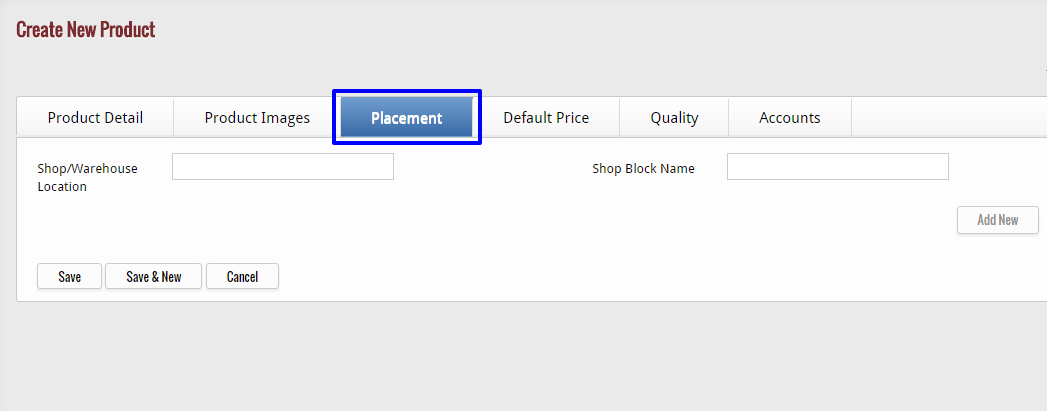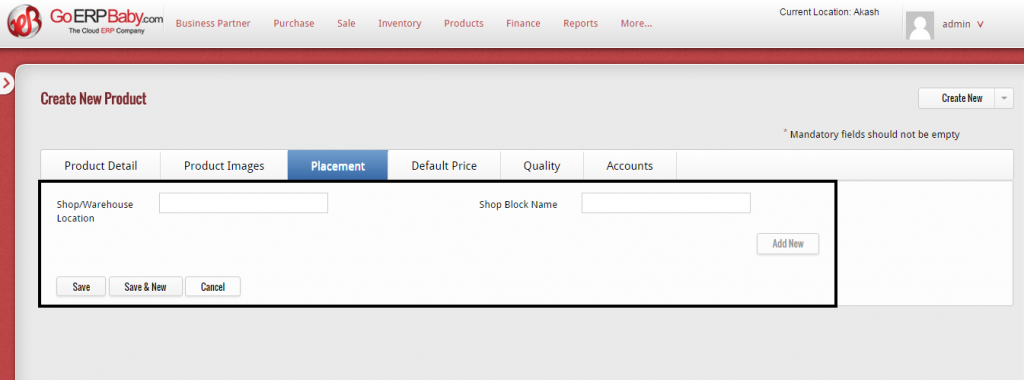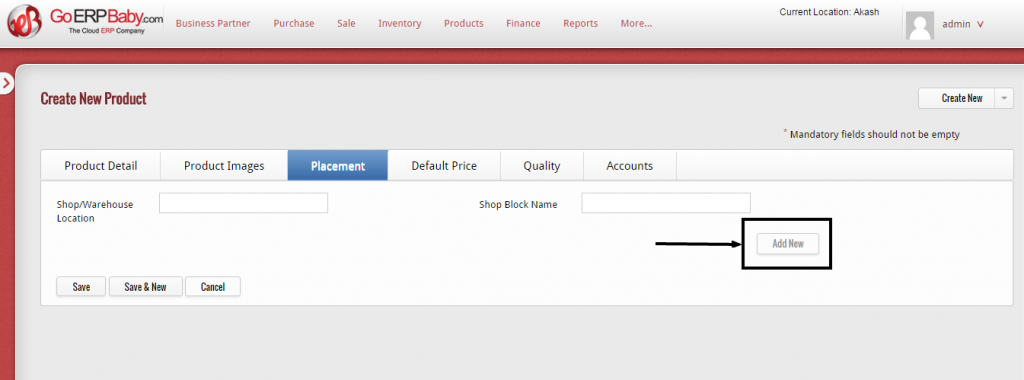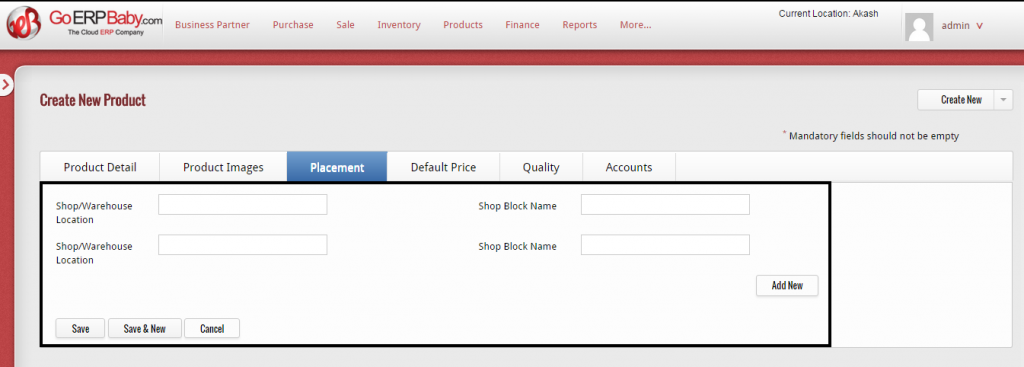After the image is uploaded successfully, click on “Placement” tab, which is available next to “Product Images” tab.
When you click on “Placement” tab, a new page appears at your screen in which you have to enter the details of the warehouse or location at where you are going to add this new product.
- First of all, enter the name of the warehouse or location in the first box
- In the second box, enter the name of block of the warehouse or location in which the product is actually going to place
If you are going to place the same product at more than one warehouse or location, then click on “Add New” button that assist you to add the details of another warehouse and block.
When you click on “Add New” button, two new boxes are added below the given boxes, in which you can add the details of another warehouse or location.