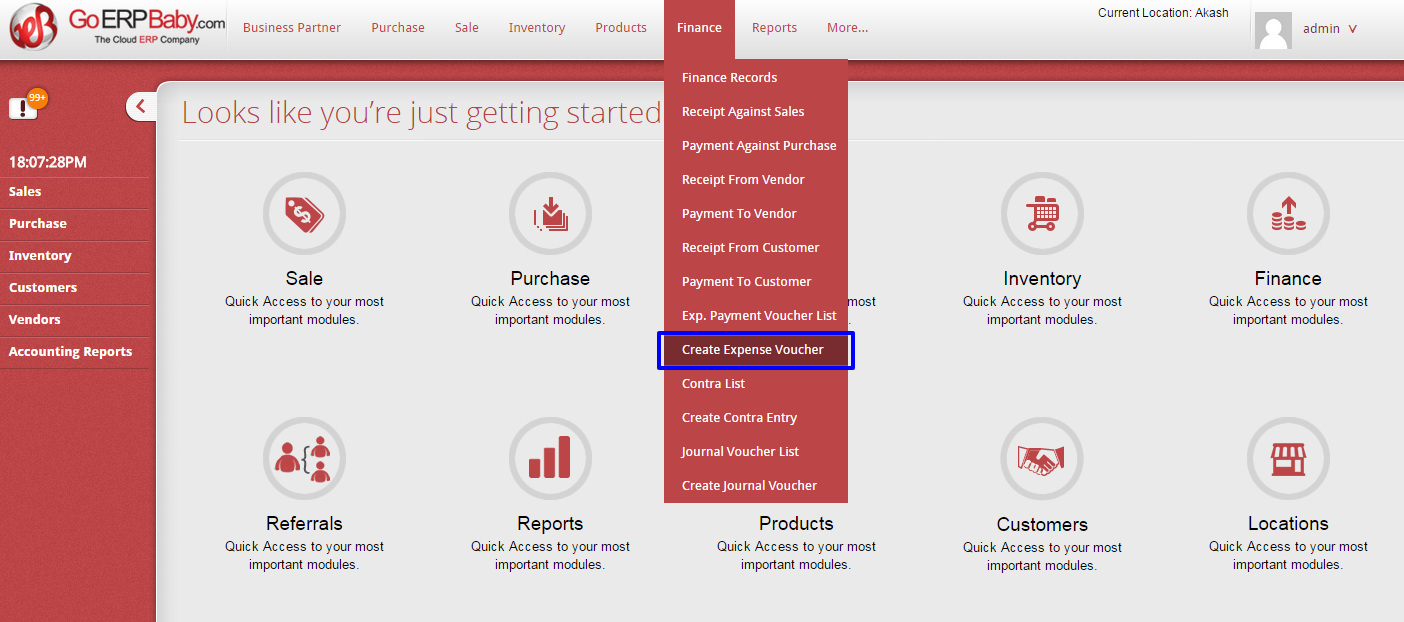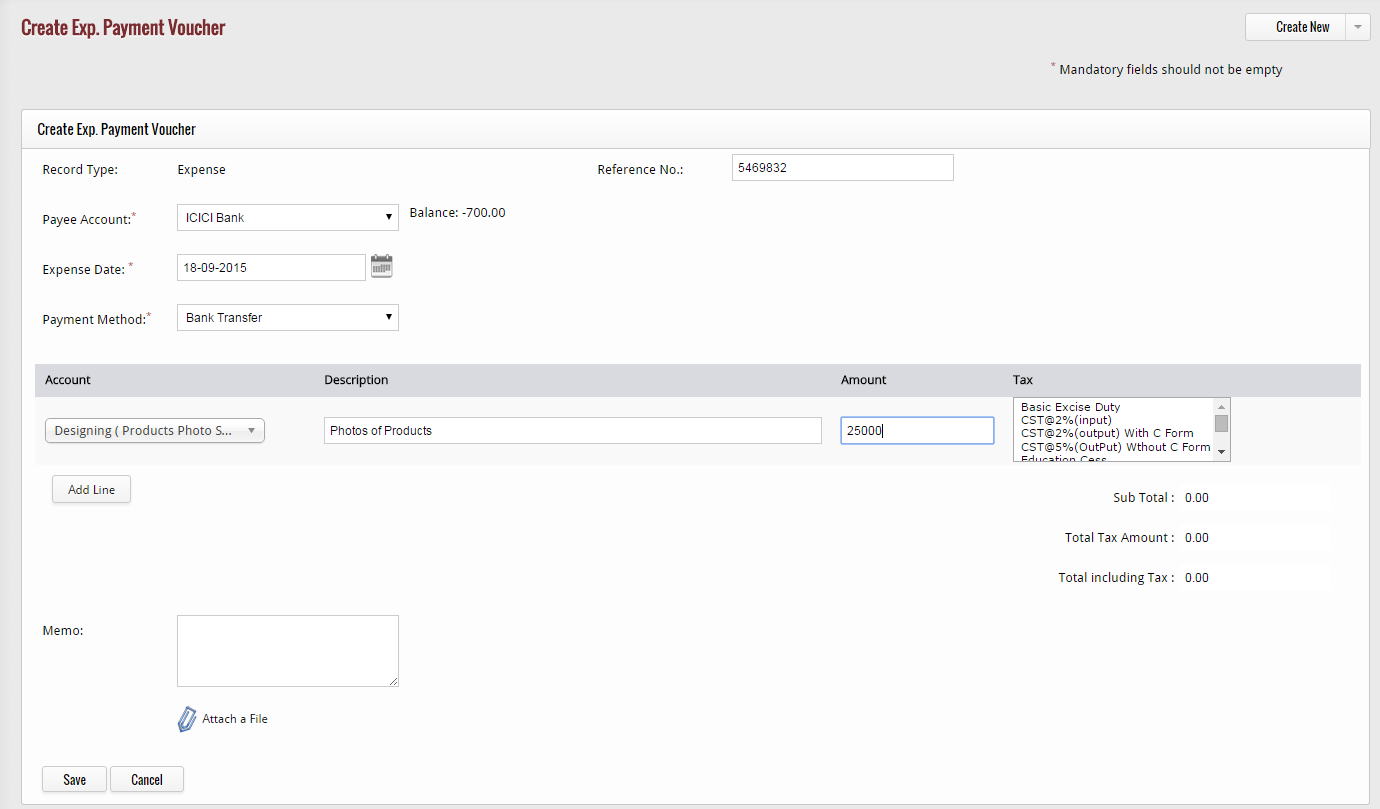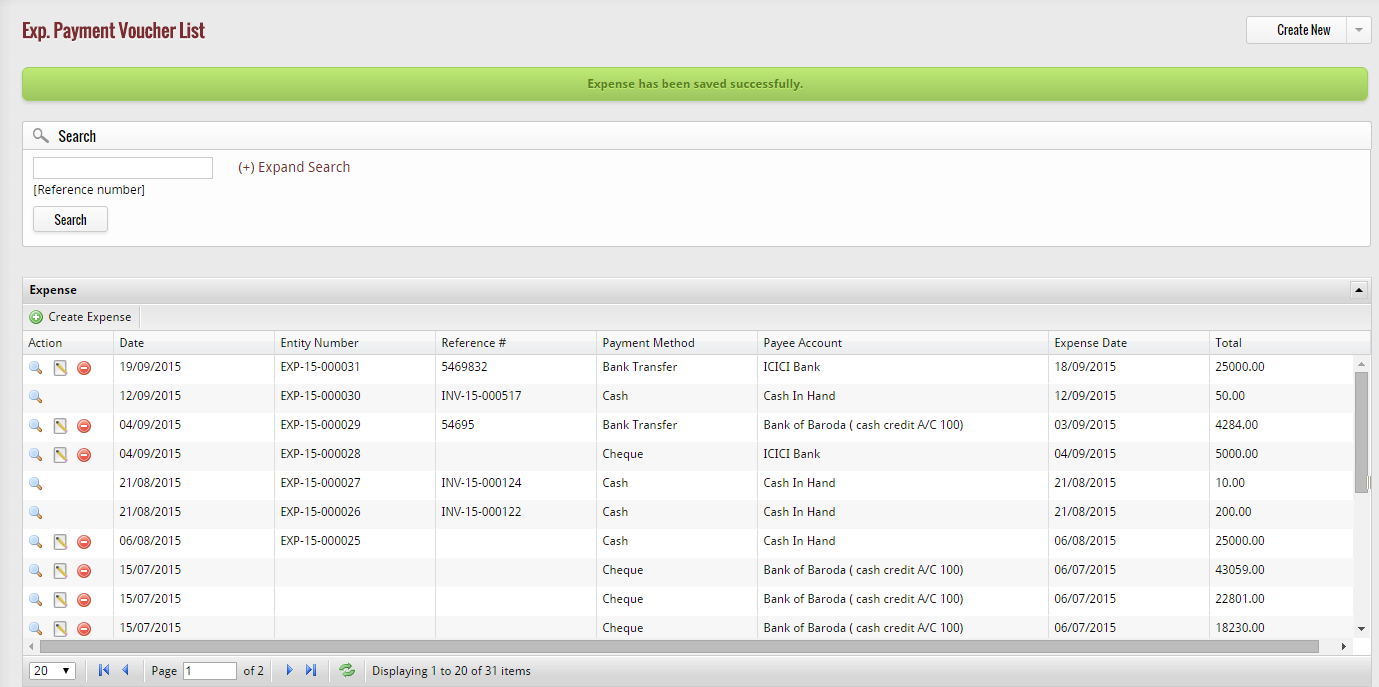To create new expense in the system, click on “Create Expense Voucher” option available in the drop-down list of finance module.
When you click on this option, a new page appears in which you have to enter the details of the expense voucher that you are creating in the system. The details mainly include reference number, payee account (an account by which you make the payment), date of the expense and payment method.
After this, select the account of expense (means what kind of expense is this), add the description of the expense, amount and select the tax. Once done with, you can also attach the memo of the expense. For example, you are adding the electricity expense, then from here you can attach the electric bill.
When you enter all the details, click on “Save” button to add this expense voucher, else click on “Cancel” button. If you click on “Save” button, then the expense voucher will be saved in system.