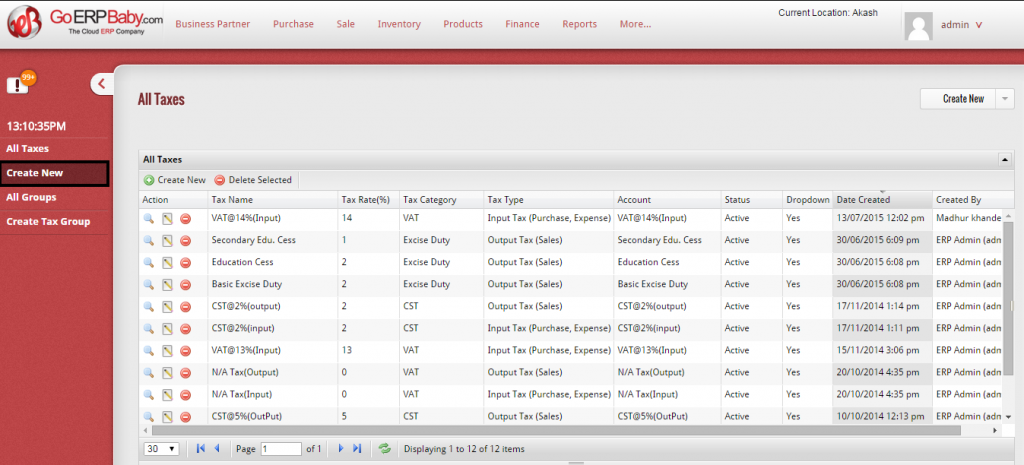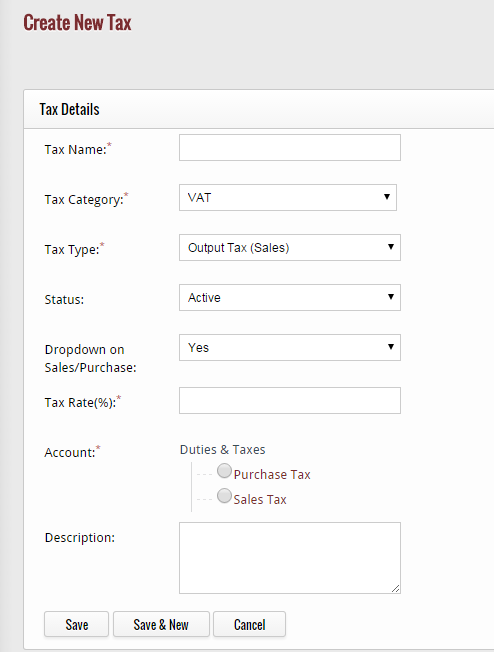Taxes feature assist you in adding the entire taxes you pay or collect from your vendors and customers. For example, if you want to add Service tax, then simply add the name and percent of the tax with this feature. Once, you add the tax, you can also edit and delete the particular tax from the list.
If you want to create a new tax in the system then click on “Create New” Option located at the left hand side bar.
When you click on “Create New” Option, a new screen appears in front of you that helps you in creating a new tax by entering new details of the tax. The detail include:-
1) Name of the tax
2) Select the category of the tax
3) Select type of the tax
4) Select the status of the tax
5) Enter the tax rate
6) Select the account for which you are defining this tax
7) Add some description about the tax
After adding the details of the tax, click on “Save” button to save the new tax. But if you do not want to save the tax and want to exit from the page then click on “Cancel” button. If you click on “Save” button, then the tax is successfully added in the list of taxes.