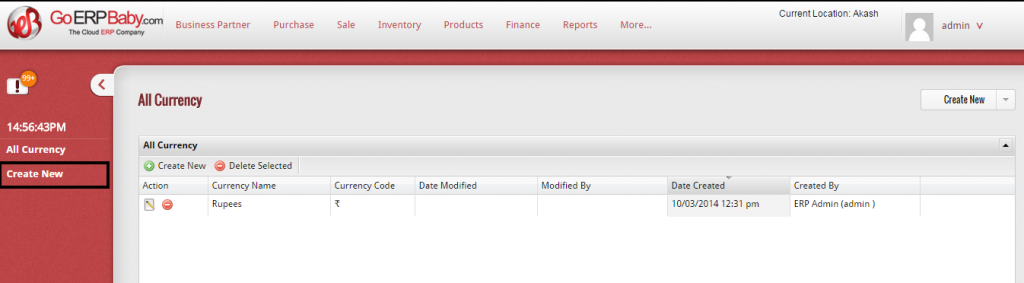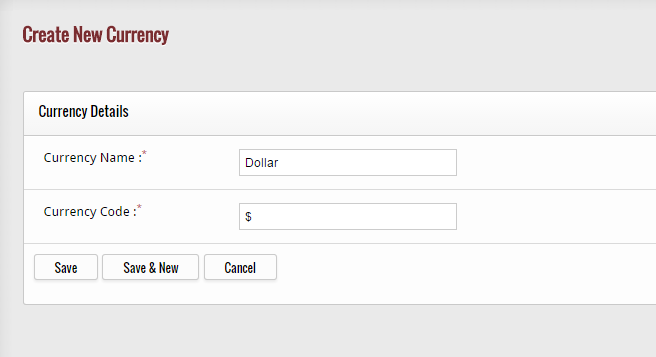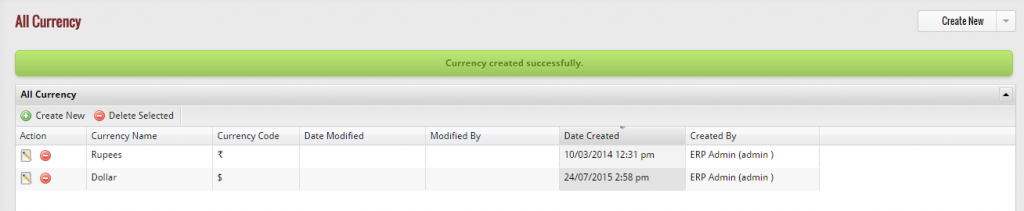The Currency feature in the GoERPBaby helps you in adding the different currencies in which you buy or sell your products. Like, if you wish to add Chines Yuan to the list of currencies, then simply add the name and the code of the currency. Furthermore, you can also delete the created currency at any time or can edit the details of the currency easily.
The Currency feature assist you to manage your business’s products and services in different currencies. For example: You buy the products from the vendor in US currency like dollar and want to sell the product in Indian currency so with the help of GoERPBaby you are able to sell the same products in different currency means you can also make use of multiple currencies.
If you want to create a new currency in the system then click on “Create New” Option located at the left hand side bar.
When you click on “Create New” Option, a new screen appears in front of you that helps you in creating a new currency by entering new details of the currency. The detail include the name of the currency as well as code of the currency.
After you add the name and the code of the currency, click on “Save” button to save the new currency. But if you do not want to save the unit and want to exit from the page then click on “Cancel” button. If you click on “Save” button, then the currency is successfully added in the list of currencies.