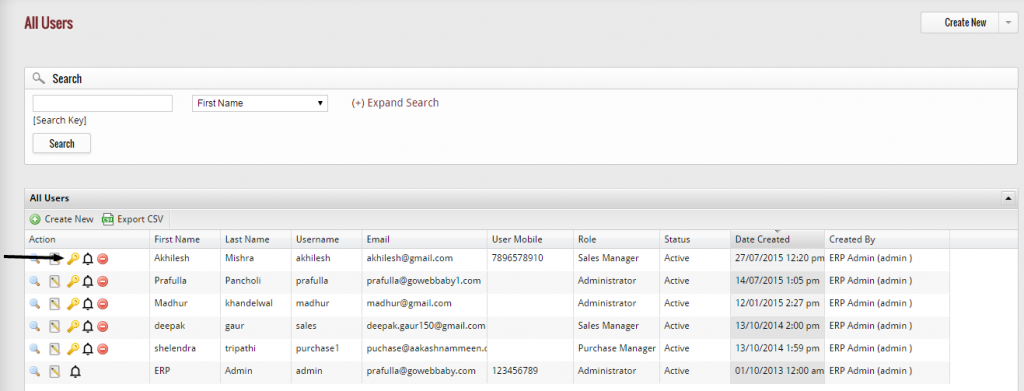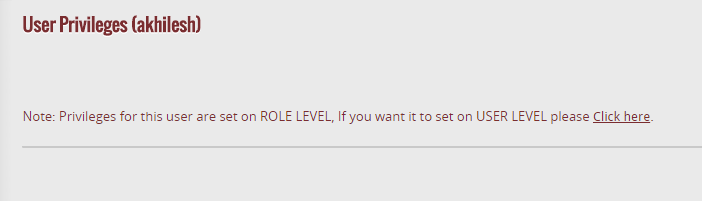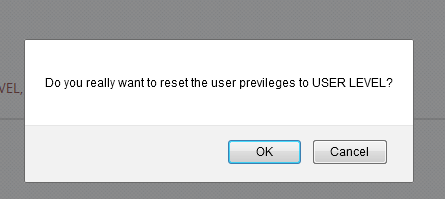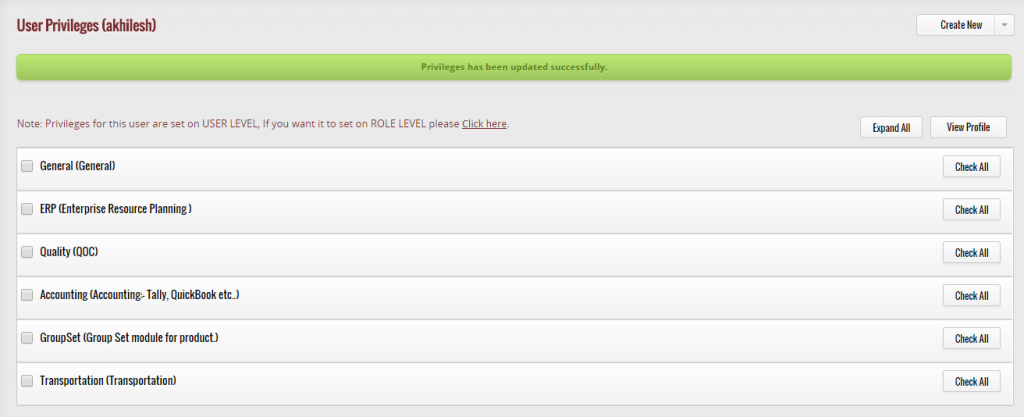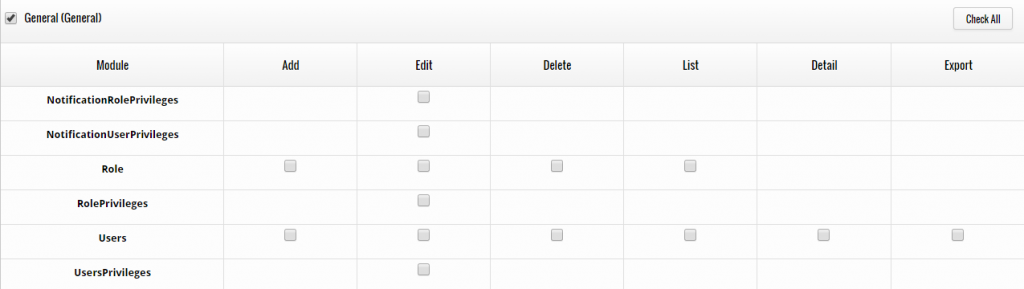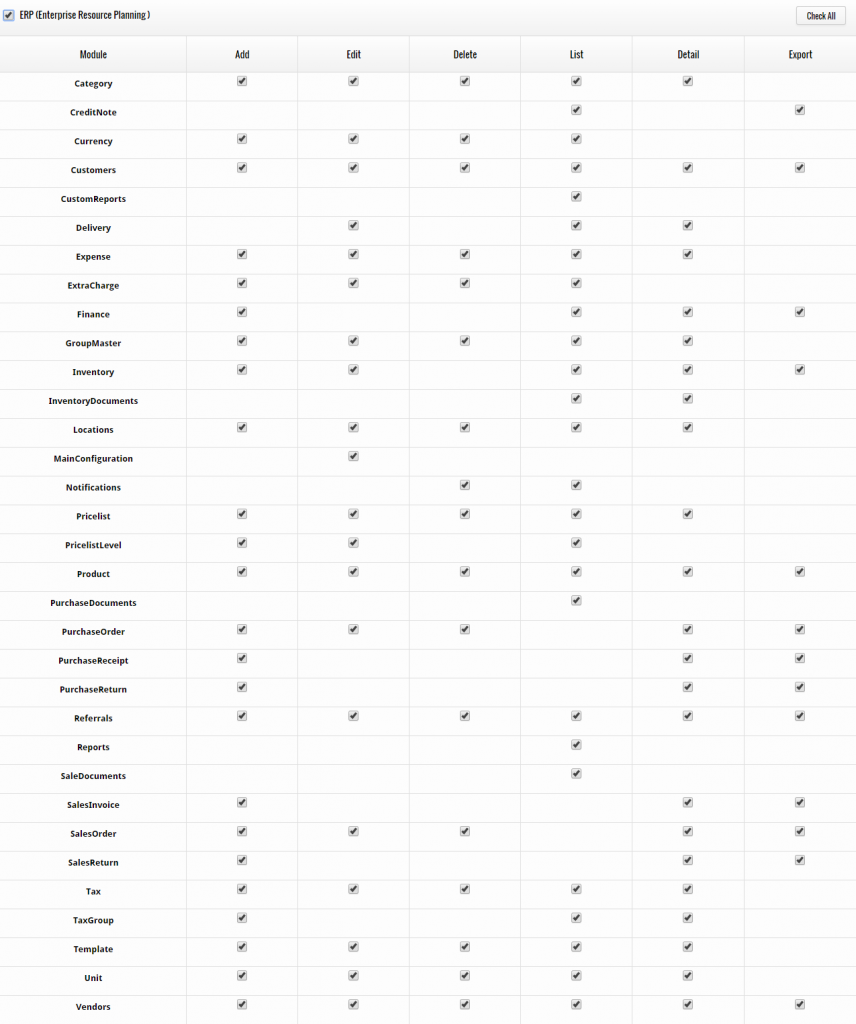Using access level you can define the authority/responsibility or privileges of a user or a role. For example, if you want that a user of finance department of your organization will only operate the modules related to finance, then with the help of this option you can do that. To set the access level of the particular user in the system click on key icon, located at the right hand corner of the user you selected from the list.
After clicking on the given icon, a page appears provide the information that privileges for this user are set on role level, if you want to set the user level please click here.
When you click on “Click here” tab, an alert message comes to your screen instantly
If you really wish to change the access level of the user, then click on “OK” button, or else click on “Cancel” button to exit from the page. If you click “OK” button then role level access will be removed and user level access or privileges will be set. To set access a new page displays that help you in defining the new role of the user by selecting the modules he/she can use.
There are 6 modules available, if you select the first one i.e. “General”, the system will show you the essential features of that particular category. You can choose the features you want to give access to the role from here easily.
General
ERP
Quality
Accounting
Group Set
Transportation
By simply check and uncheck the options you can provide the access to different area or module to the user. As well you can decide what activity (add, list, delete, edit, export, and view) a user can performed in the system. After you select the modules of which you give access to the user, click on “Save Privileges” button to set the access. When you click on “Save Privileges” button the access level of the user is successfully saved in the system.