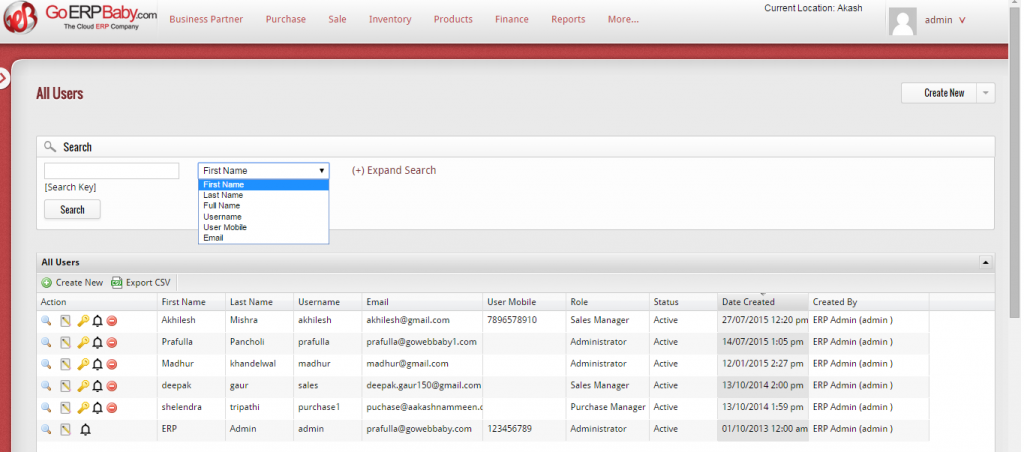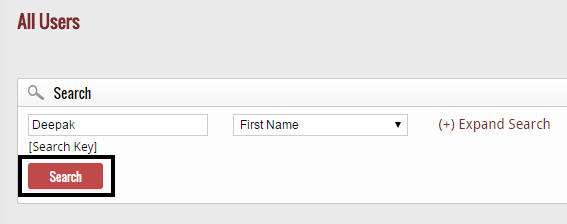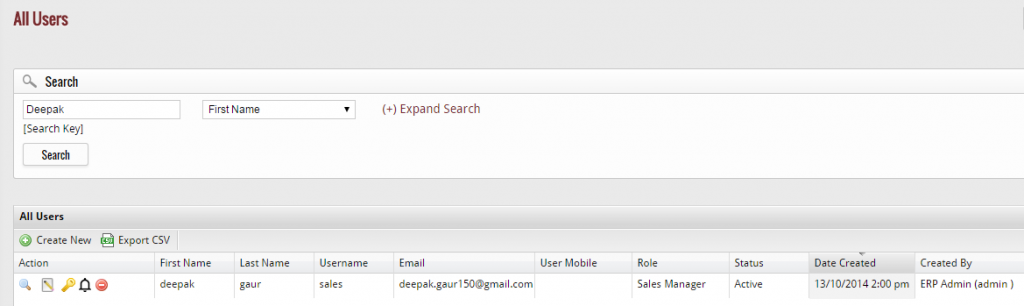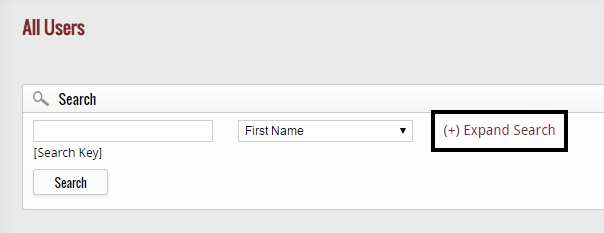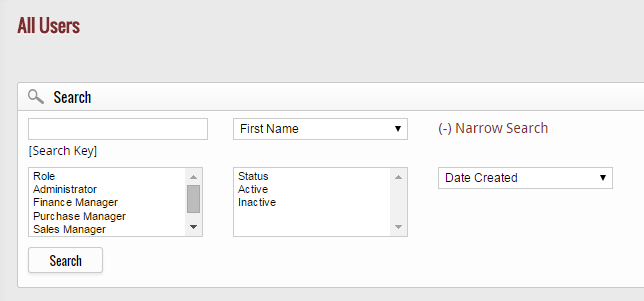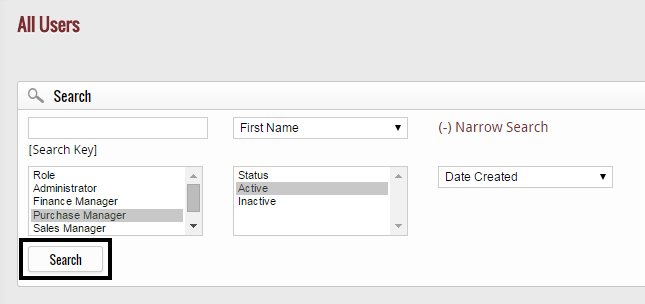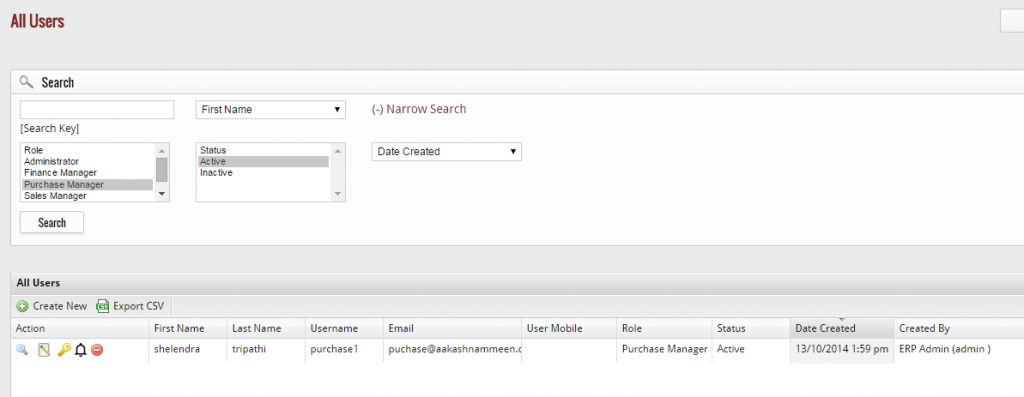From the entire list of users, if you want to find a particular user then make use of the search column available above the list of users. To search, first select your desired search key from the drop-down list.
After selecting your desired category, write the name of your selected key in the box next to the drop-down list, click on “Search” button. For example, if you select ‘First Name’ from the list, then you have to write the first name of the user in the box to whom you are searching for. After that, click on “Search” button to search that user.
After you click on “Search” button, a list of the users appear that matches well with your search keys. You can also search with initial letter of the search key. Like the name start with “RA” so it will show you all the name start with “RA”
Expand Search
In addition to normal search, if you want to search a user with additional search keys then make use of “Expand Search” Option, located near the drop-down list of the search column.
When you click on “Expand Search” Option, some additional search keys appear that facilitate you to select the role, status of user and date at which the user is created or in last few days how many user has been created.
After selecting the search keys, click on “Search” button to search the user you are looking for.
After you click on “Search” Option, the system will display you the particular user whose details goes well with your search keys.