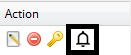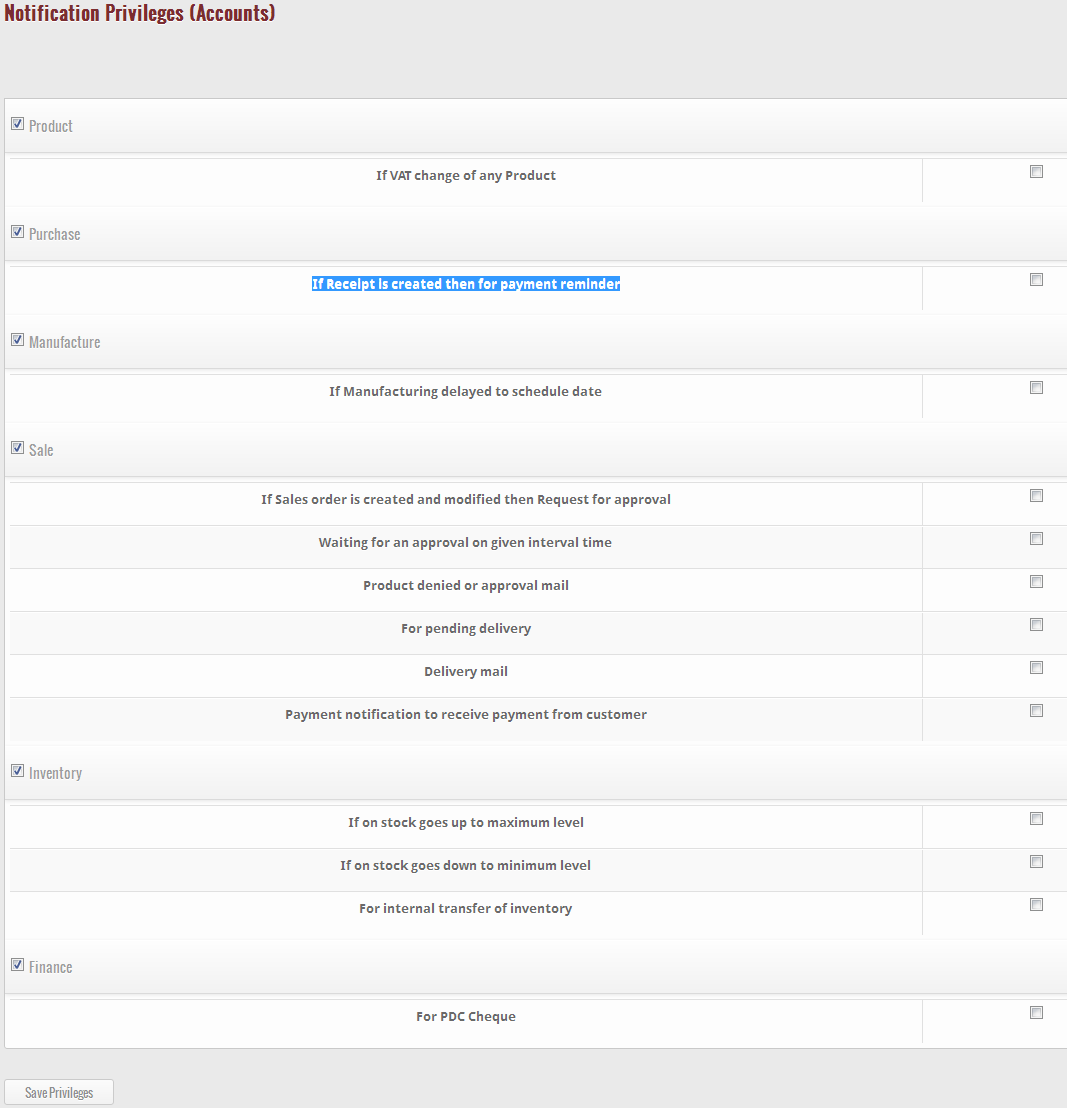In addition to set the access level for the particular role, if you want to set the notification/mail access level of the role then click on the notification icon located at the right hand side of the role selected by you. (For example, you wish that the entire role only get the notification of the modules or work you want, then you can do the same with the help of this option)
When you click on the given icon, a new page appears in which some activities are present with blocks. Tick only that block of which activity you want the users of role get notified. (For example, if you select the activity i.e. “If Receipt is created then for payment reminder” then the users of the particular role get notification for payment reminder whenever the receipt is created.)
After you tick all the required activities, click on “Save Privileges” button to set the notification access to the users of the particular role. When you click on “Save Privileges” button, the notification access of the particular role is saved in the system successfully.