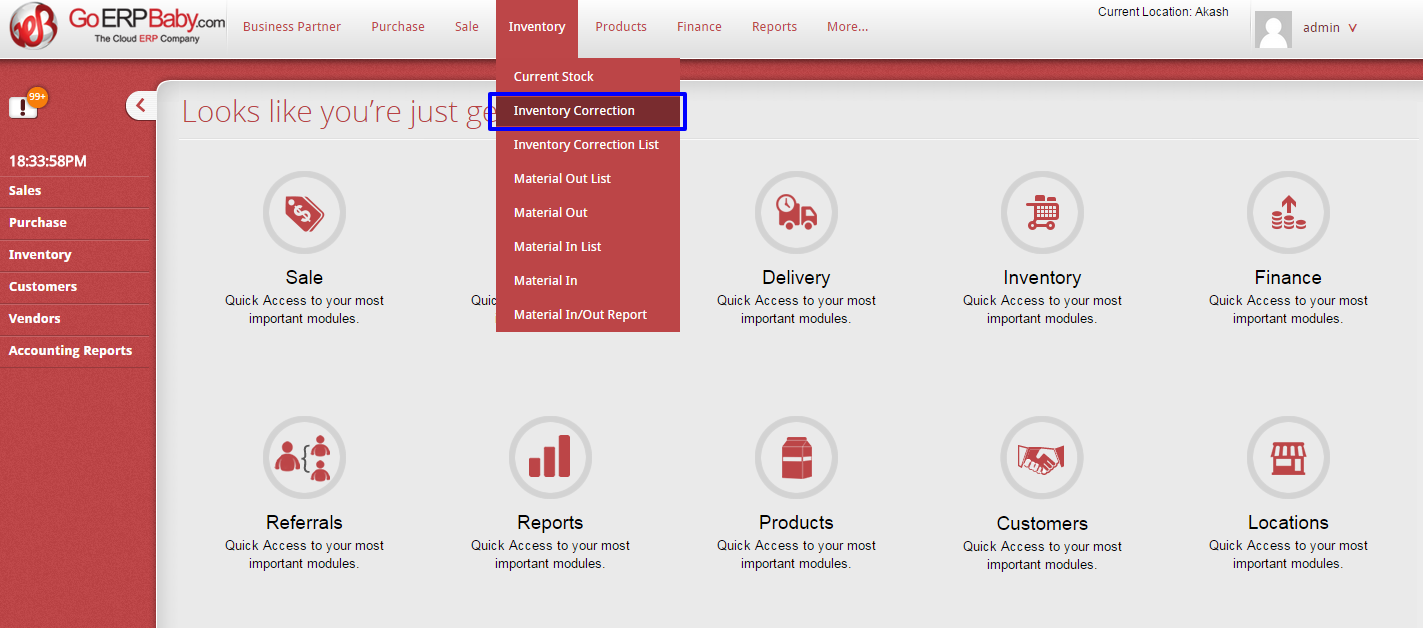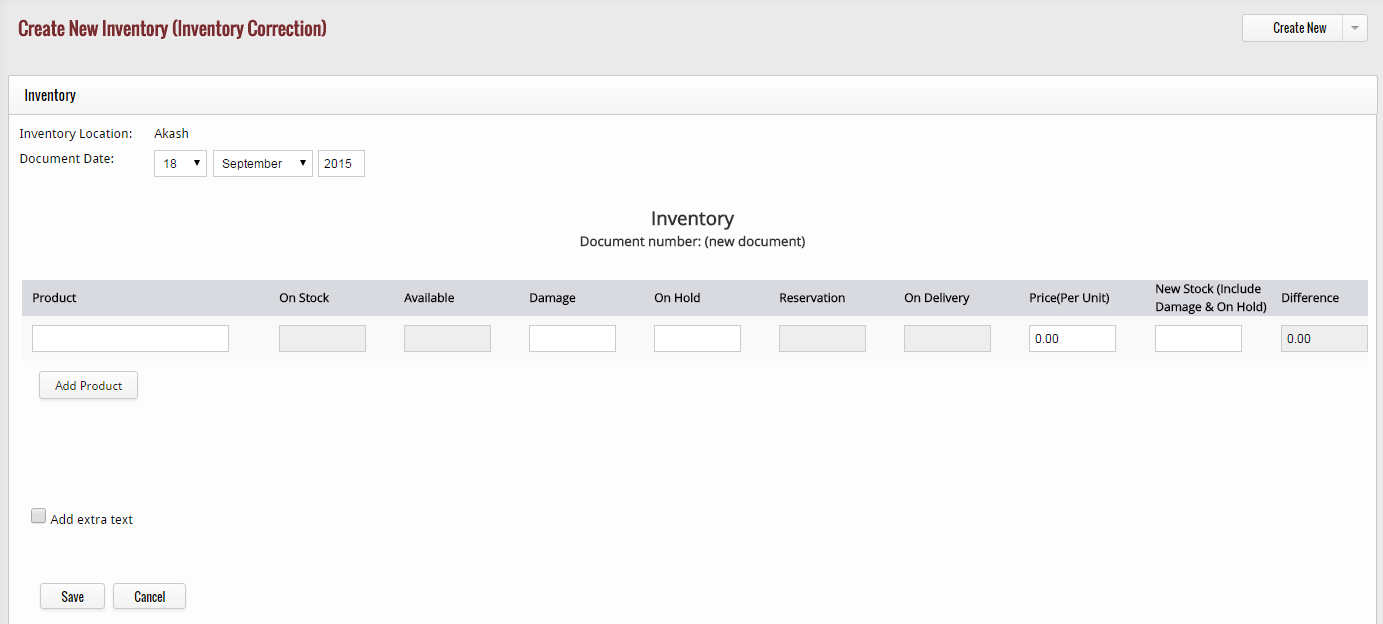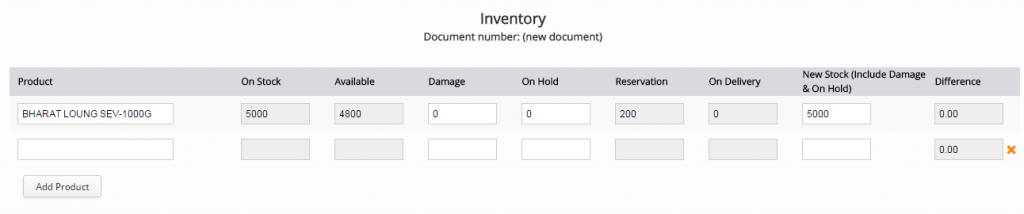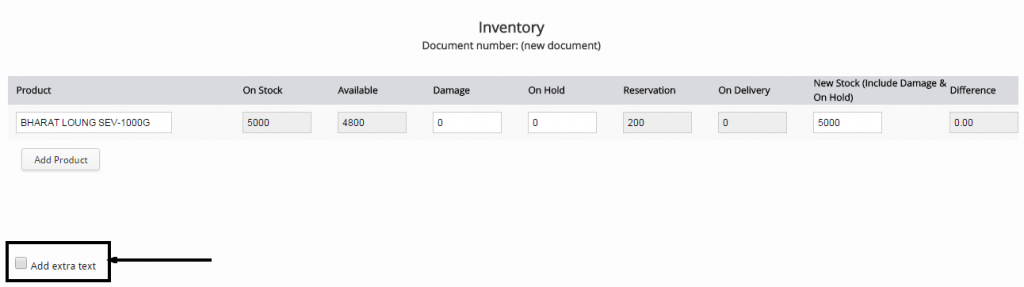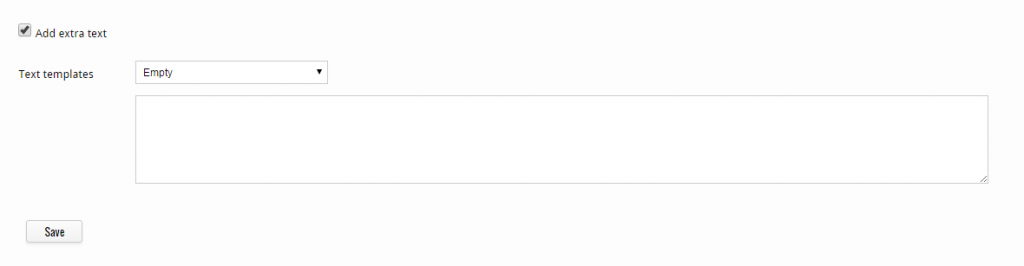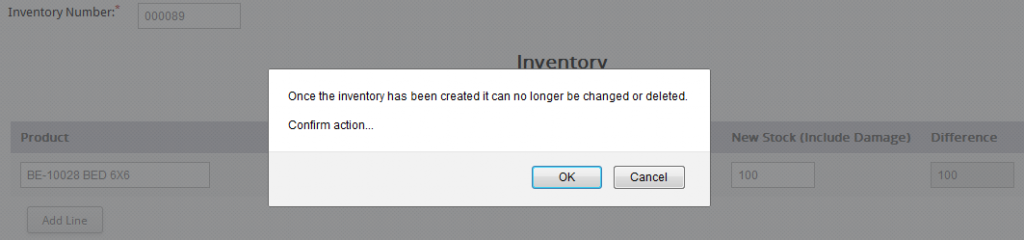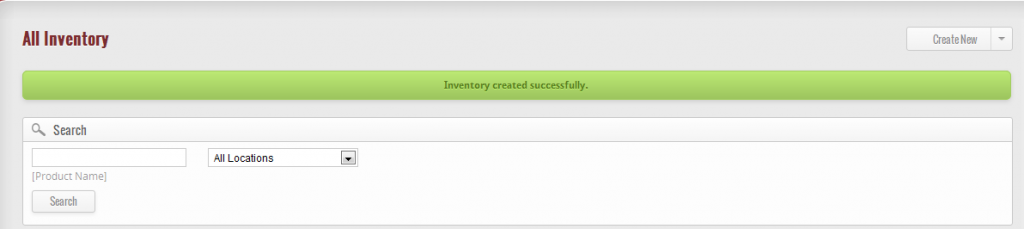If you want to add some new products in your inventory, then click on “Inventory Correction” option.
After clicking, this screen appears in which you have to insert the document date of the inventory and number of the inventory.
After that, you have to insert the name of the product you want to add in your inventory. When you insert the name, you can view the on stock, available, reservation of the same product and next to this, you can add the new stock including damage.
Add Products
If you wish to add more than one product in the list, then click on “Add Product” to add extra line for new product.
After clicking on “Add Product” Option, you see this screen that added an extra line for a new product. You can add as much lines you want by clicking “Add Product” option all time.
Add Extra Text
To add extra text about the product, click on “Extra Text” option that help you in adding text templates for your products.
After clicking on “Extra Text”, the screen appears that assist you to add a text template for your product with a short description.
When finally you inserted all the details of your products, click on “Save” button to save your new product in your existing inventory. When you click on “Save” button, an alert message comes with a confirm action.
If you click on “OK” the product will save in the list of your inventory but if you “Cancel” it, then it will not be save.