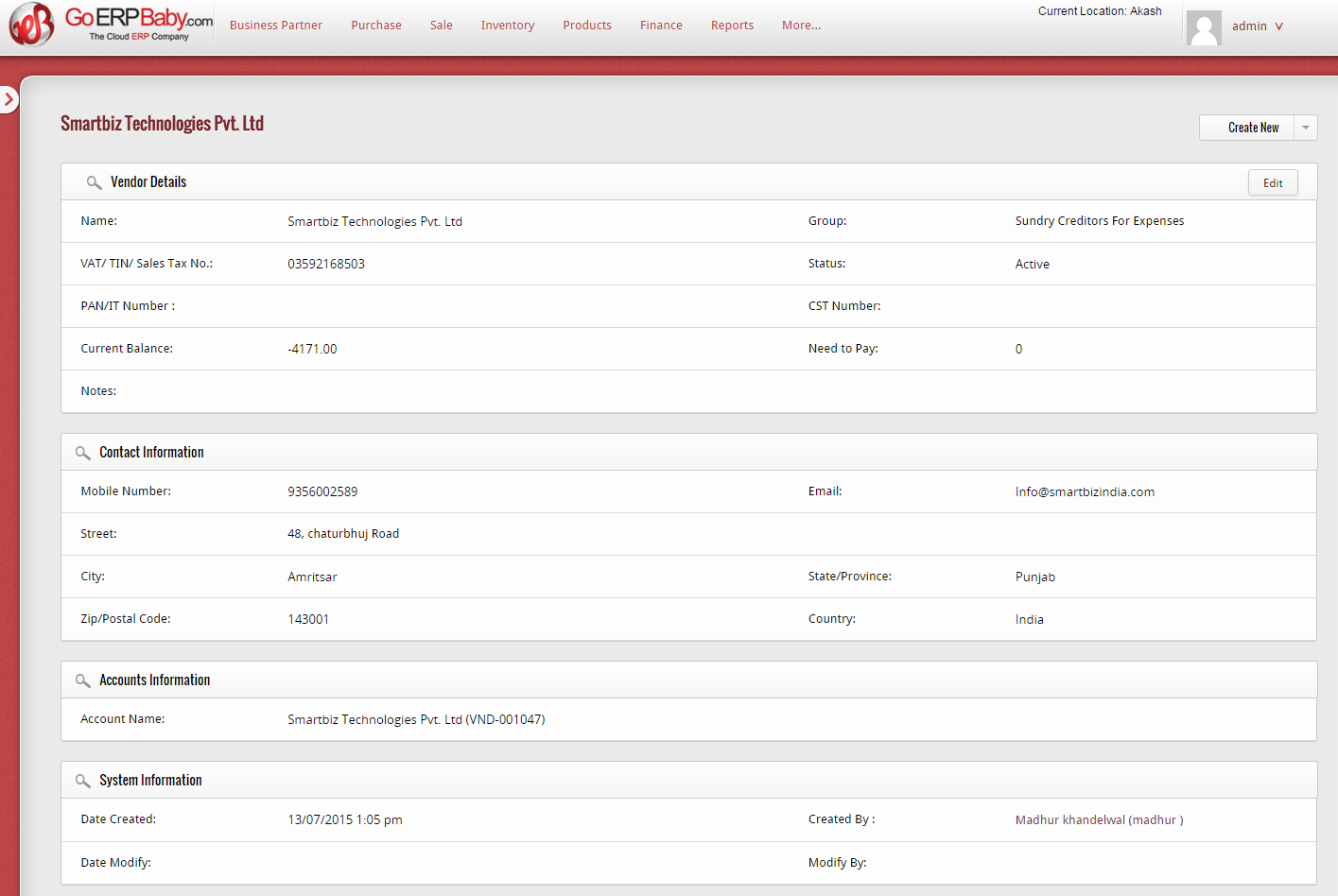If you wish to view the details of a particular vendor from the entire list, then click on the view icon, located at right hand side of the user you have selected.
When you click on the above icon, a new page appears that contains all the details of the vendor you selected, such as:
- Vendor Information– Name, Group, VAT/TIN/Sales tax number, Status, PAN/IT number, CST number, Current balance, Credit status and Notes for the Vendor.
- Contact Information – Mobile number, Email address, Street, City, State, Zip/Postal Code and Country of the Vendor.
- Account Information – Name of the account of the vendor
- System Information– Date at which the vendor is created and modified, by whom the vendor is created and modified.
From here you can check how many payment you need to give the vendor and if any order has been cancelled and organization has already made the payment against that purchase then how much balance kept against that vendor need to take back.