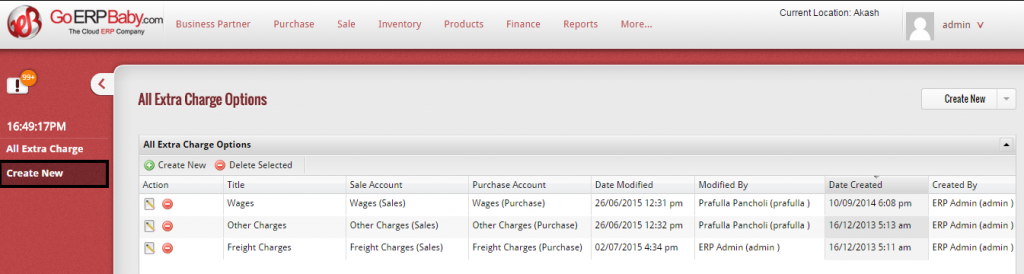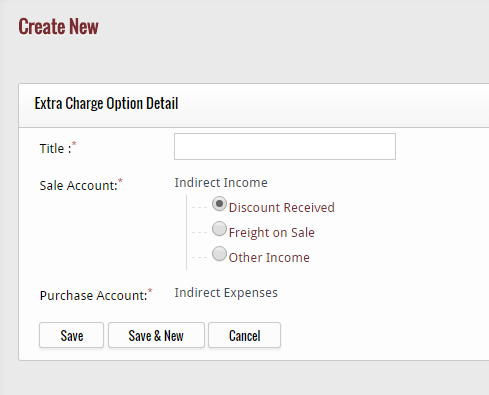All the extra charge you get from the customers can be added in the list with the help of all extra charge options of GoERPBaby. In addition, you can further edit and delete the charges added by you. Extra charges are the charges you apply on specific product other than its specific cost.
For example, you sell an AC, then there are many extra charges associated with it such as delivery charges, extended warranties, installation labor, material cost and so on. So, once you apply all these charges on AC, then you do not have to add the same charges on every buy of AC again and again. You just only have to set the extra charges, then the system automatically apply the charges to each and every refrigerator.
Same procedure will apply with every item you sell to your customers.
In addition to view, edit and delete the charges, if you want to create a new extra charge in the system then click on “Create New” Option located at the left hand side bar.
When you click on “Create New” Option, a new screen appears in front of you that helps you in creating a new text charge by entering new details of the charge. The detail include the title of the extra charge you want to apply on your products.
After you add the title of the new charge, click on “Save” button to save the new charges. But if you do not want to save the charge and want to exit from the page then click on “Cancel” button. If you click on “Save” button, then the extra charge is successfully added in the list of extra charges.